 Blogger is a blog hosting and publishing service. It was developed by Pyra Labs and eventually bought by Google. The blogs are hosted by Google and can be generally accessed from a subdomain of blogspot.com.
Blogger is a blog hosting and publishing service. It was developed by Pyra Labs and eventually bought by Google. The blogs are hosted by Google and can be generally accessed from a subdomain of blogspot.com.
In the past, Blogger has a slew of skins called Templates (now called Themes). The Templates once had a big community of web designers and developers, but as blogger's popularity dwindled, so did its community. Nowadays, there are only a few themes in blogger's theme selection screen, though you may find more hosted in third-party repositories outside of blogger.
Blogger's theme is written in XML 1.0, short for Extensible Markup Language.
Picking a blogger theme can be straightforward, just go to Themes from the Dashboard, and pick from the selection of themes.
However, if you are going to install your own Blogger Theme or that from a third-party, here's the way to do it.
If the template or theme file is stored inside a zip or rar file, extract it into a folder first, where you can temporarily store it. The template file is in .xml format and should contain xml 1.0 compliant code.
After that, follow the steps below:
1. Go to https://blogger.com
2. Sign into your Blogger Account using your Google Account. If you don't have an account yet, you may need to make one.
3. Once in, it may ask you to create a blog. If you already have a blog, you may skip this step. The old blogger dashboard looks like this:
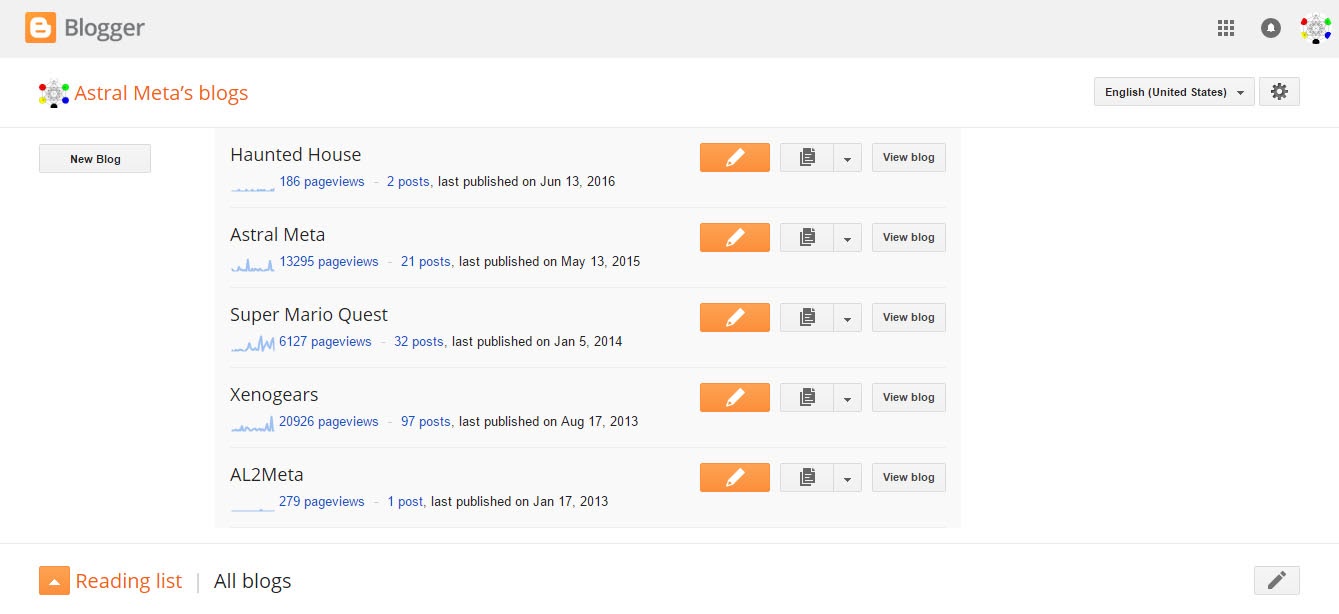
In the old dashboard, you have to click on the pencil engraved button to access the blog editor. The new blogger doesn't have this kind of dashboard anymore. Instead, look for the "Select a blog" dropdown menu on the left side of the page. On mobile, you can find this dropdown menu after clicking the hamburger menu.
4. On the dropdown menu, select a blog if you already have one. Otherwise, this option will be replaced with Create blog. Anyway, once you have a blog, you can access your blog editor through this dropdown menu. Selecting a blog here will edit that blog.
5. Once you select a blog, the blog's dashboard will open. In this dashboard, select Theme from the left side panel. This used to be called Template.
6. On the theme page, click on the arrow to open a context menu.
7. On the context menu, select Restore.
8. Next click Upload and select the xml file from the directory where you extracted it.
Once the xml is uploaded, you can edit it using the customize button. Note, that some XMLs may have mobile settings to accommodate smaller screen widths.